Columns Properties
In this tutorial, we will explore the properties and behavior of columns in dReveal. Columns play a crucial role in determining which data you want to display in your report.
Once you have defined which columns of the model will be shown in your report, you can access their properties. Columns consist of several sections that report creators can define.

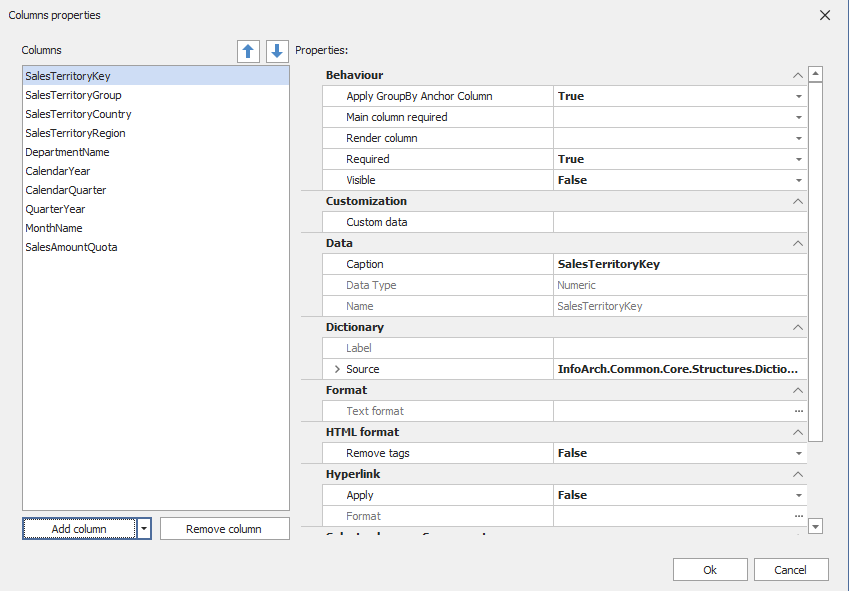
Behavior
Apply GroupBy Anchor Column
This property defines whether the column will be grouped by the anchored column, at the column level.
Main column required
In this property, the column that will act as an anchor in the report is selected. This causes the data to be grouped according to the unique values found in the column selected in this property.
Render column
In this property, you can set the visibility of the column based on a condition. The condition is a 'Variable' that has an expression. Depending on the value of the variable, the column will be shown or hidden.
Required
This property defines whether the column will be included in the dataset or not.
Visible
This property specifies whether the column will be visible in the report or not.
Data
Caption
In this property, the user can assign the name with which the column will be displayed in the report.
Data Type
This property displays the data type shown in the column.
Name
This property displays the name of the column shown from the model.
Dictionary
The 'Dictionary' property allows you to assign labels to the column based on View results that was created in the model. For example, if you have a table that provides labels, you can use this feature to apply terminology from your application dynamically.
Format
Text format
This property allows the user to assign a format to the data displayed in the column based on the data type of that column.
HTML format
HTML format
This property removes the HTML tags from the text displayed in the column; the text will be shown in plain text format.
Hyperlink
This property allows adding a DrillThrough report within the base report. This report will be opened through a link. For example, when the end user clicks on the data in the column with this setting, the user will be able to access another report that provides more detailed information about the selected data.
Apply
This property will display the column data as hyperlinks.
Format
The name of the report that will function as DrillThrough is entered; this is the full name of the grid report file.
Select columns - Component
Group
Groups act as containers for columns in reports. The user can define whether the column will be displayed on the web within a specific group. They are useful for organizing columns and providing end-users with a better understanding of their report.
Hidden
This configuration is visualized on the web and allows the user to hide the column in the "Columns" section and in the report output if the "Selected by default" setting is set to "False". However, if "Selected by default" is set to "True", the column will only be hidden in the "Columns" section and will be displayed in the report output.
Locked
This configuration is visualized on the web and allows the user to lock the column. On the web, it will appear disabled, and the user won't be able to check or uncheck the column in the "Columns" section.
Selected by default
This configuration is visualized on the web. Columns marked as "True" will be shown in the report when executed, whereas those marked as "False" the user will need to view manually from the web in the "Columns" section.
That concludes our overview of dReveal column properties.
